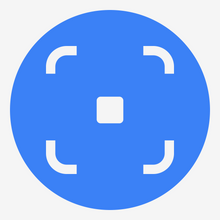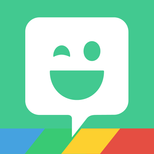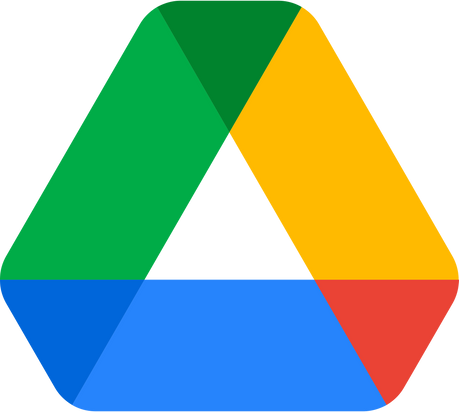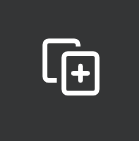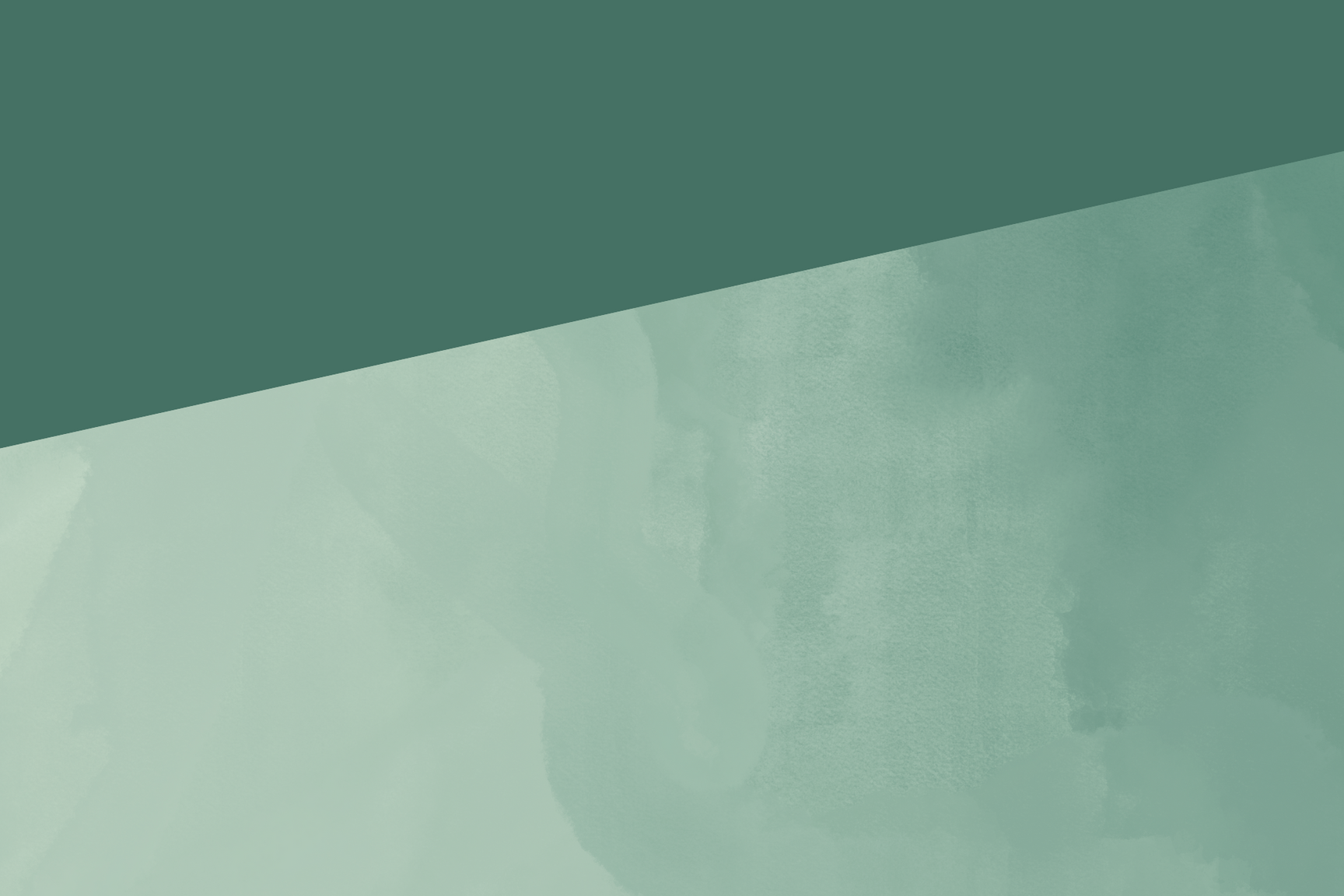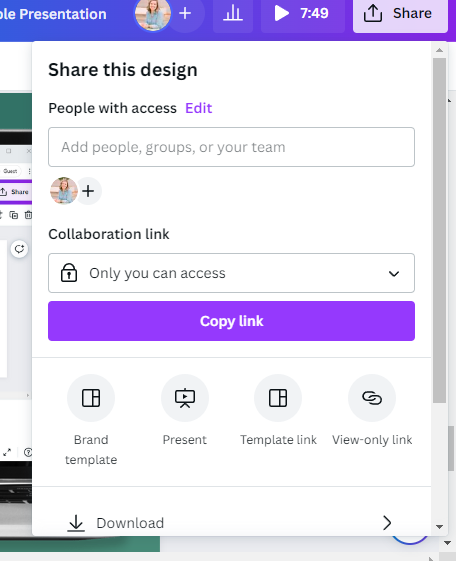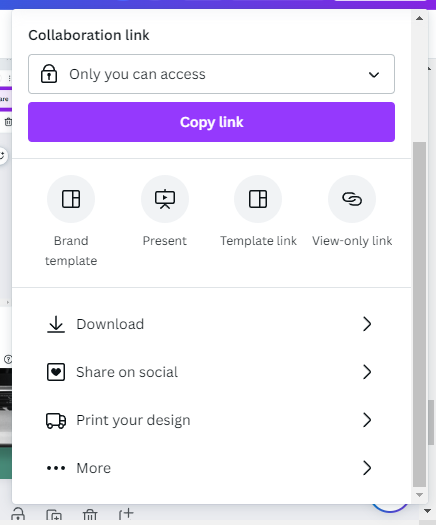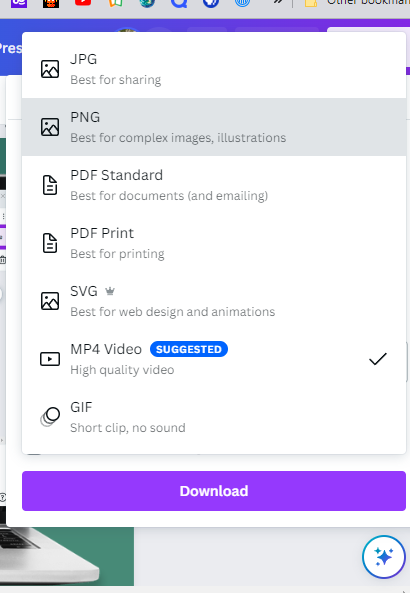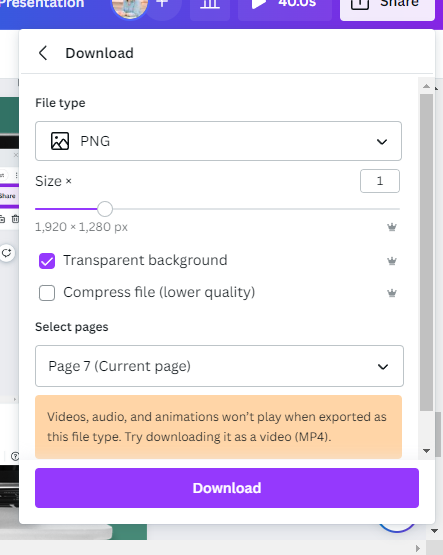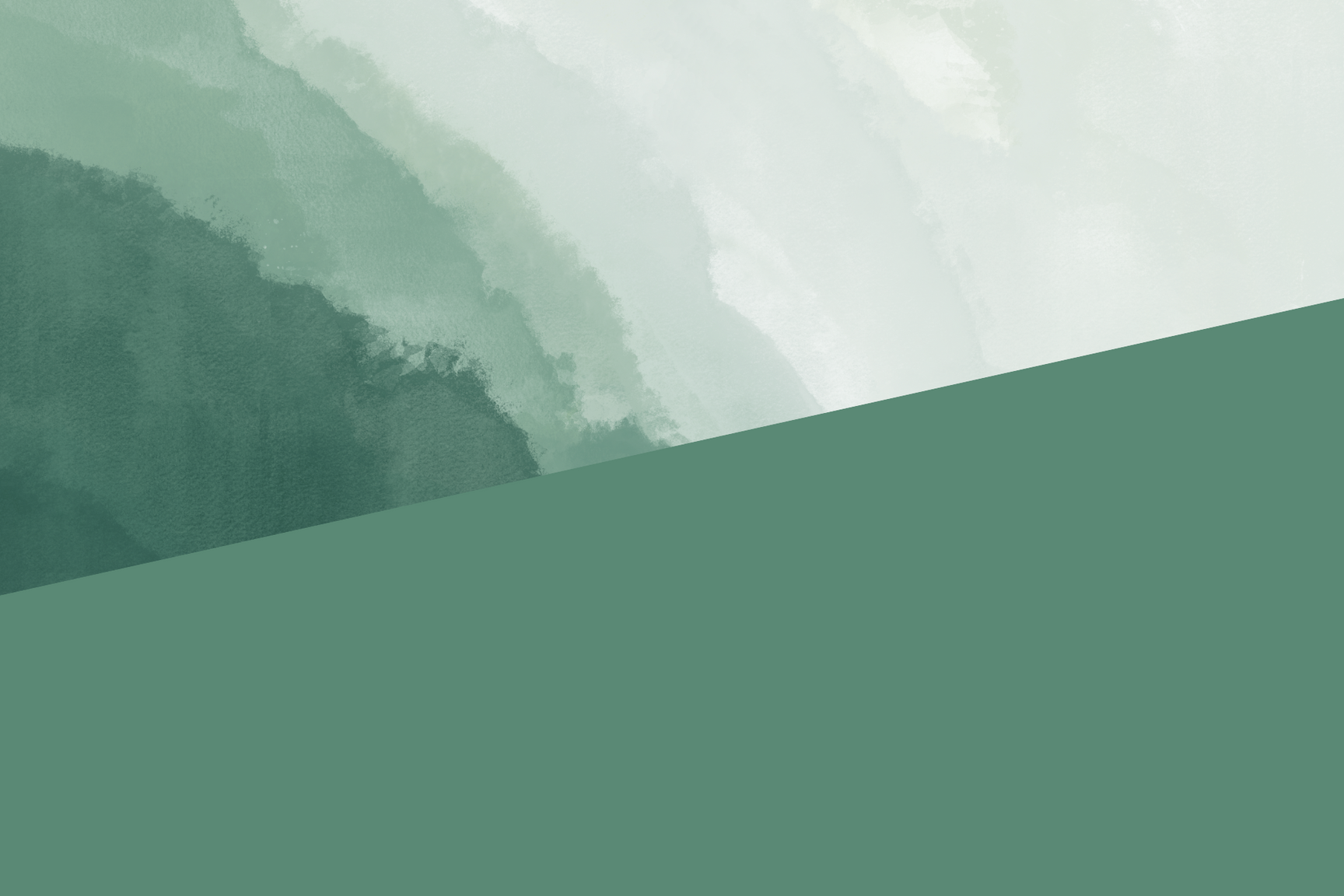
gems

of
hidden
the
bit.ly/canvahiddengems
Educators,
Did you know that you get a free Canva pro account?
Log in with your district email to get verified immediately.
Templates
Websites
Much More!
1. Set Up your Canva
Canva for Education
"@CanvaEdu includes premium features for free, as well as dedicated features for educators, such as LMS integrations, the ability to share work and assignments with students, thousands of high quality educational templates, and more.
School districts and institutions can also enjoy enterprise-grade security features, deployment via SSO, onboarding support, and professional development training - all for free."
(Used from Canva FAQs)
Organizing your Menu
While the top portion of the menu is locked to Canva's most used tools, the bottom portion is available to bookmark your favorite apps or folders.
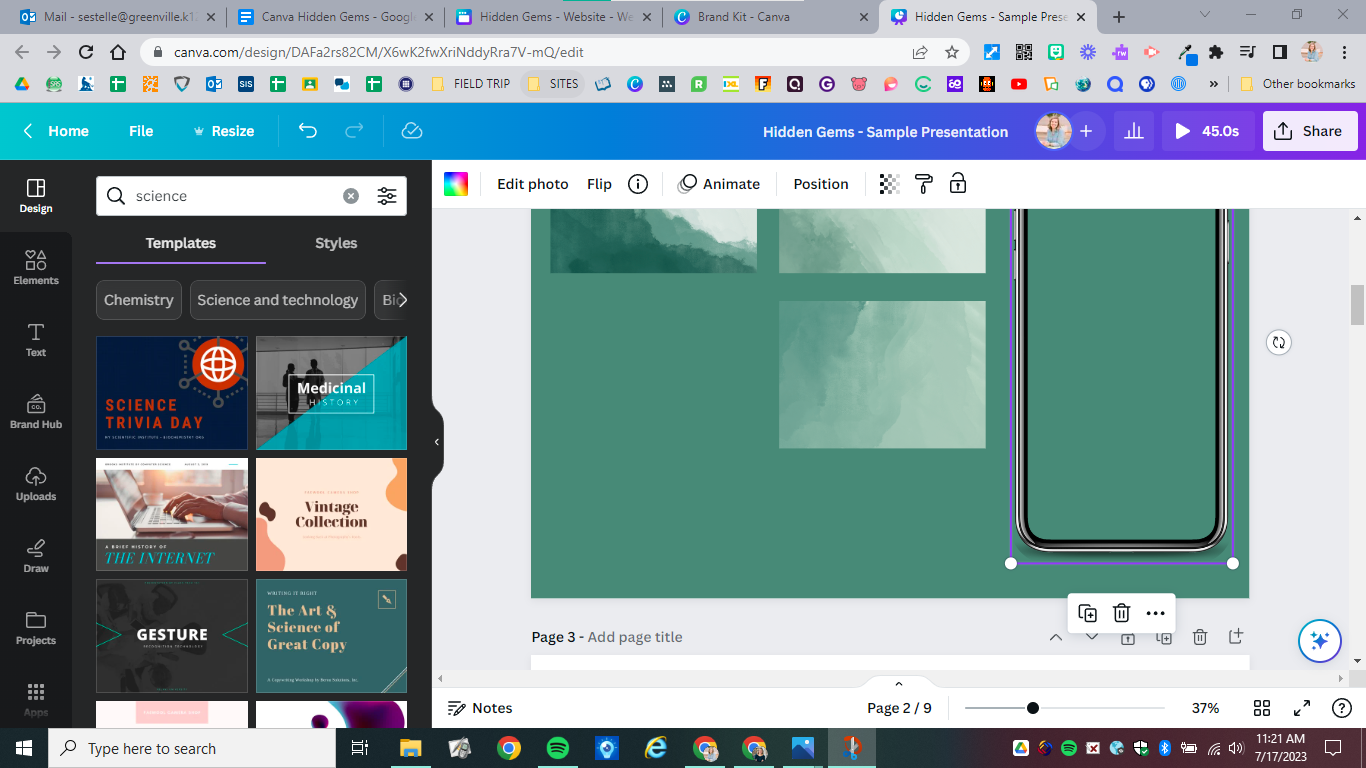
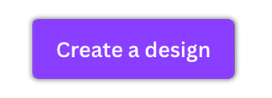
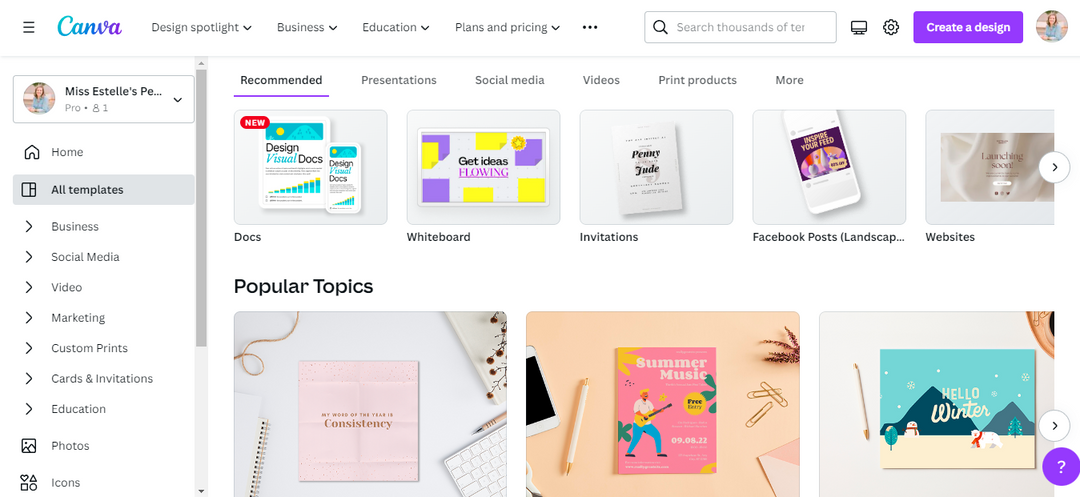
2. Find Templates

Canva has thousands of incredible templates with intentionally paired fonts and color palettes. Use this to your advantage! Choose a desirable template and stick with the existing fonts and colors. Check out this teacher cheatsheet with links to templates.
Visit Canva's Design School for tutorials about pretty much anything.

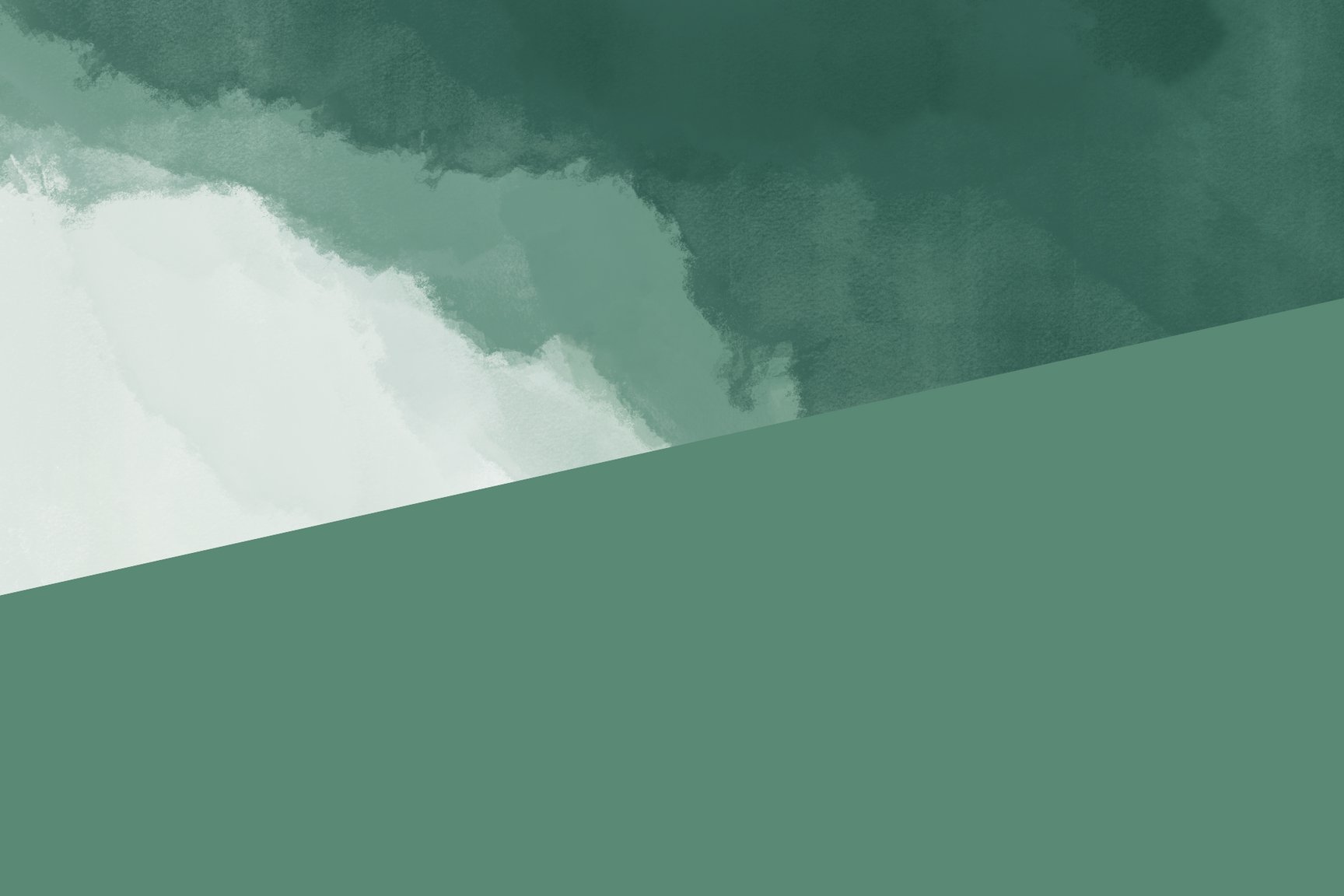
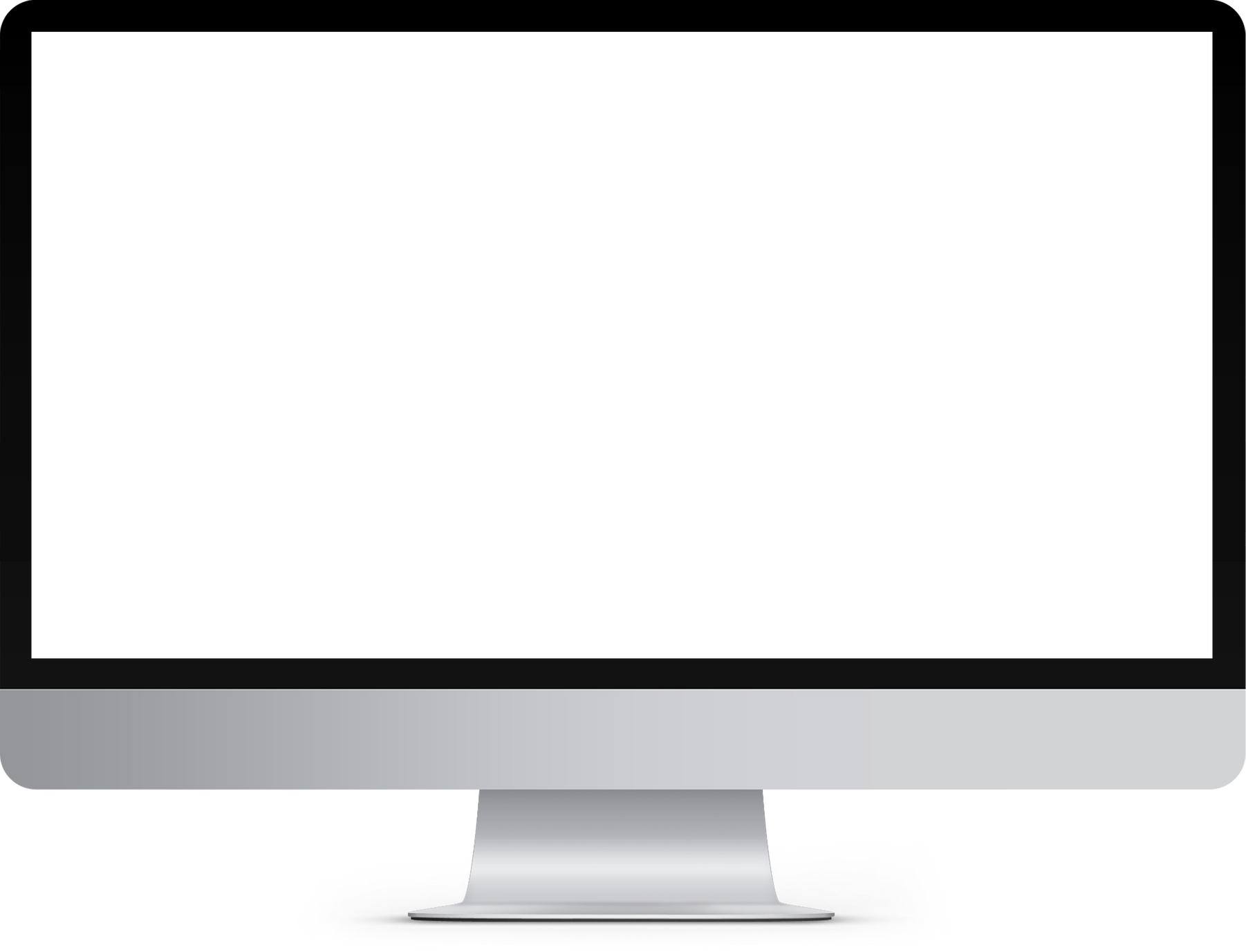
4. Text

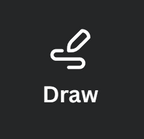
Features to Note:


3. Elements
Sela's favorite feature!
When crating a Brand Kit, you are setting defaults for all your regularily used items such as logos, text boxes or colors used in basic graphics.
Originally designed for business branding, the brand kit can be used to easily organize the things you want to use consistently in your teacher contact resources (newsletters, syllabus, website, etc.)
And, you can upload your own fonts!
Click the "Add new" button to upload the .ttf or .otf files of fonts you love to use. Make sure you are licensed to use the fonts as you intend to use them. Let's be sure to support other creators by respecting their work and using their creations appropriately!
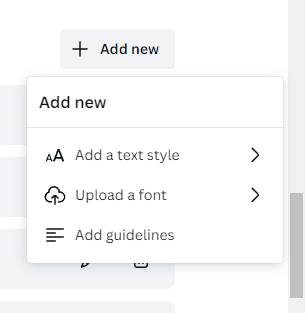
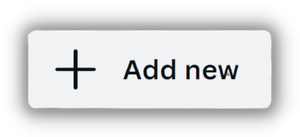
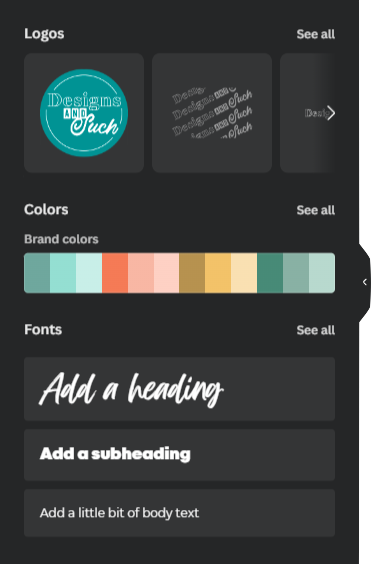
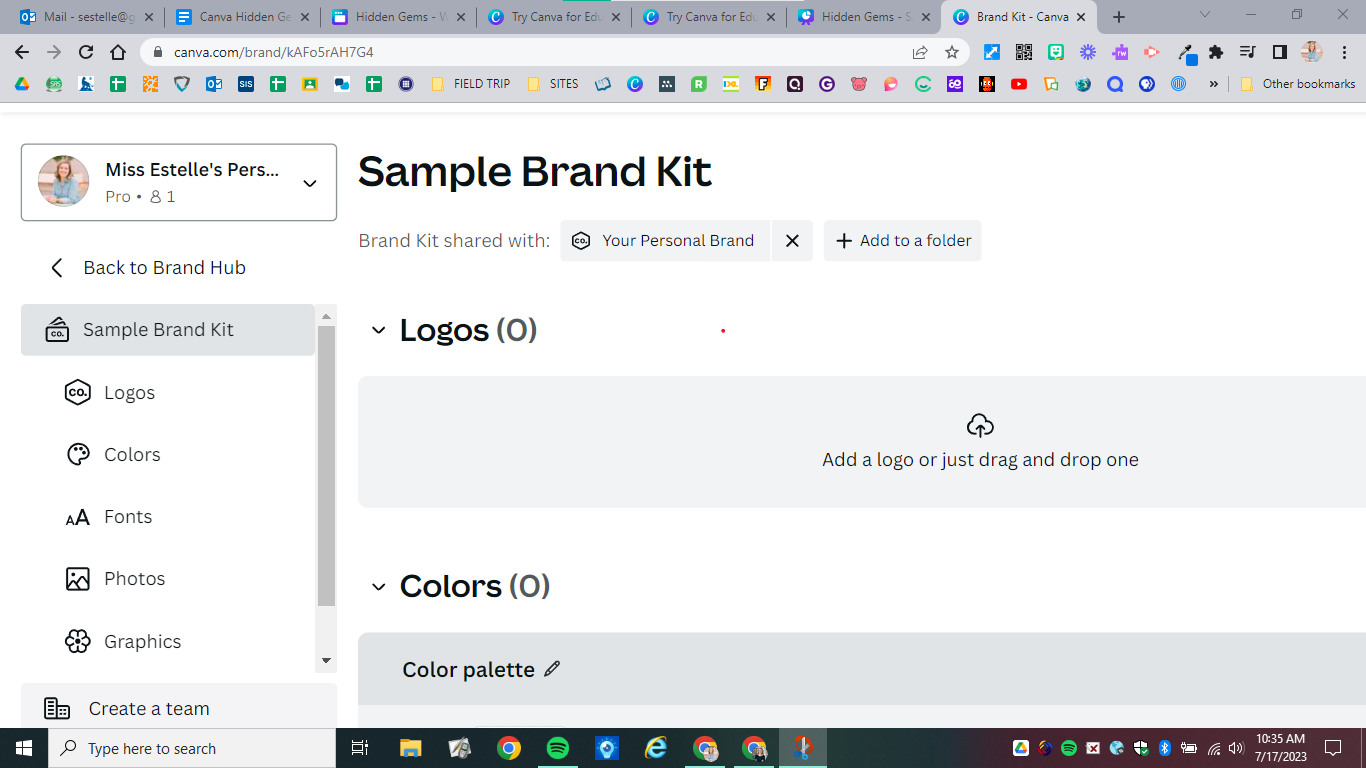
5. Brand Hub
6. Apps
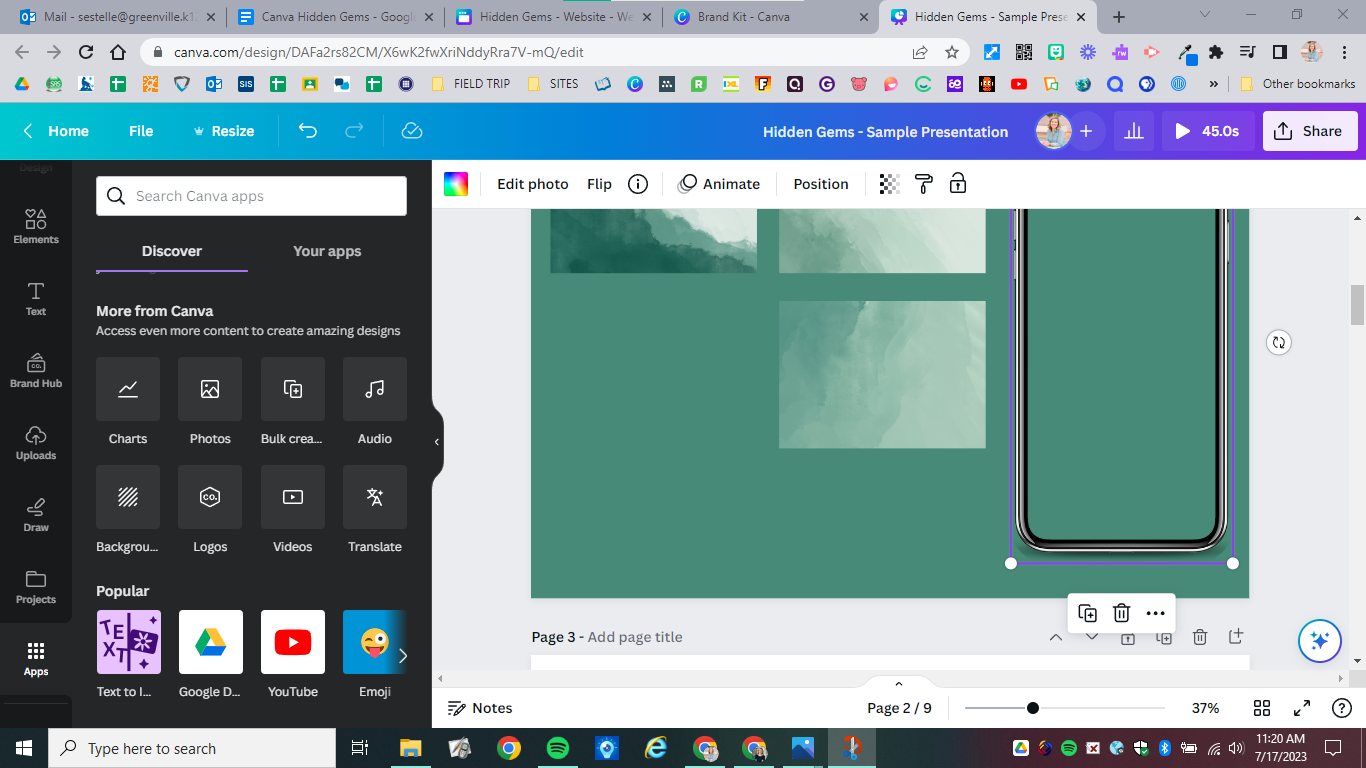


AI
You've heard of ChatGPT? This is Canva's AI version built into your designs.
There are two ways to use this features. First, upload an image
and let Canva create a design. Second, write a prompt to create
a presentation.
Magic Edit
Transform your photos with this AI editing tool. Brush over the area you want to alter, provide the prompt, and see what happens!
Docs to Decks
In mere seconds, Canva will transform you notes into beautiful presentations. You even have different slide decks to choose from!
7. Artificial Intelligence
8. Presenting
Take your presentation to the next level with these built in Canva gems!
#
Share Remote Control
Be mobile and present
using your mobile device
Magic Shortcuts
Boost engagement with
these quick shortcuts
Canva Live
Collect questions from
your audience in real time
Start a Timer
Simply click a number and a timer starts instantaneously
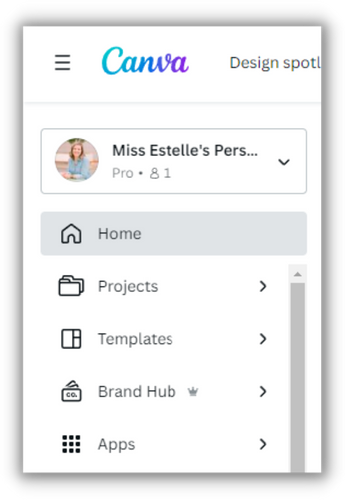
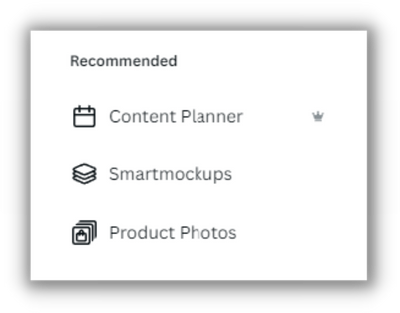

Did you know Canva
has a Content Planner?
Plan your events or social media posts months in advance. Once your Canva account is linked to your social media platforms, your posts will post automatically at your scheduled time.
It's on the Canva mobile app, too!
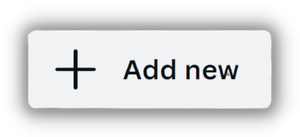
10. Content Planner
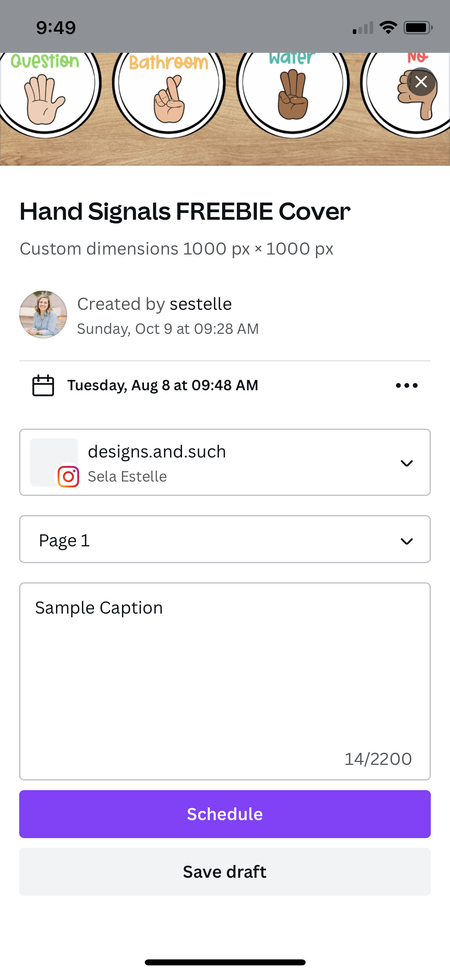
Sela Estelle
Sela is a fifth grade teacher in Greenville County Schools with a graduate degree in educational technology. Her goal is to help bridge the seemingly wide gap between educational resources and
high-quality graphic design. She supports educators to create resources that engage students in a new, meaningful way. Connect with Sela through her design business at www.designsandsuch.net.
connect with Me
connect with Me
Shane Peek
Shane is as an Instructional Technology Facilitator with Greenville County Schools where he irons the capes of true superheroes (teachers). As just one member of a dynamic team, his mission is to grow and equip teachers through co-teaching, model lessons, professional develop-ment, growth cycles and one-on-one brainstorming sessions.